Installing Jellyfin on QNAP the Easiest Way ( QPKG)
Jellyfin is a great open-source media server solution , and I moved from Plex to jellyfin because of its performance. I did a tutorial on how to install jellyfin using container station but some users still find it difficult to use container station so I created this QPKG file that can be used to install jellyfin on QNAP easily.
What you will need to use this QPKG
To use this QPKG, you will need:
- A QNAP NAS with Container Station installed and configured.
- App Store configured to allow unsigned applications. This QPKG is unsigned because it was created by me, and my public key is not available to the QNAP App Store. Allowing unsigned applications is safe in this case, as long as the QPKG is downloaded from a trusted source. You can review the source code on GitHub to ensure it doesn't contain any harmful settings.
Download QPKG
You can download the file from this link
How to Install
Step 1: Enable Unsigned Package Installation
Since this QPKG is unsigned, you need to allow the installation of unsigned applications:
- Open your QNAP App Center.
- Navigate to Settings > General.
- Check the option Allow installation of applications without valid signatures.
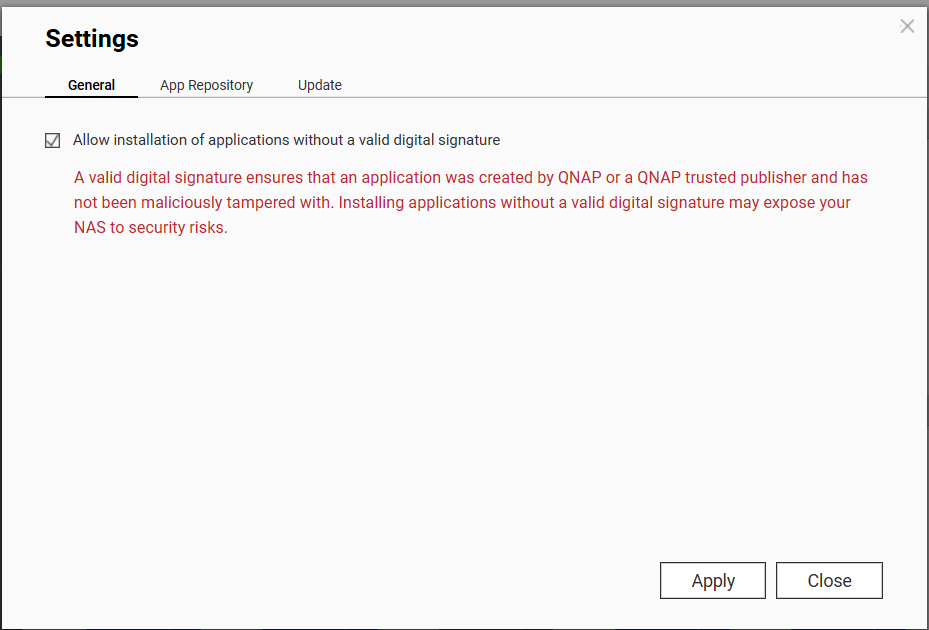
Step 2: Install the QPKG
- Download the Jellyfin QPKG from this repository's Releases section.
- In the App Center, click Install Manually.
- Select the downloaded QPKG file and follow the on-screen instructions.
Step 3: Initial Run
- When you run the application for the first time, all available QNAP shares will be mounted to
/mnt. - On the first run, you may see the Select Server screen. If so:
- Open a web browser and go to:
http://<your-qnap-ip>:8096/web/#/wizardstart.html
(Replace<your-qnap-ip>with your QNAP’s IP address, e.g.,192.168.1.100.) - Follow the on-screen steps to complete the initial setup, including setting your username and password.
- Open a web browser and go to:
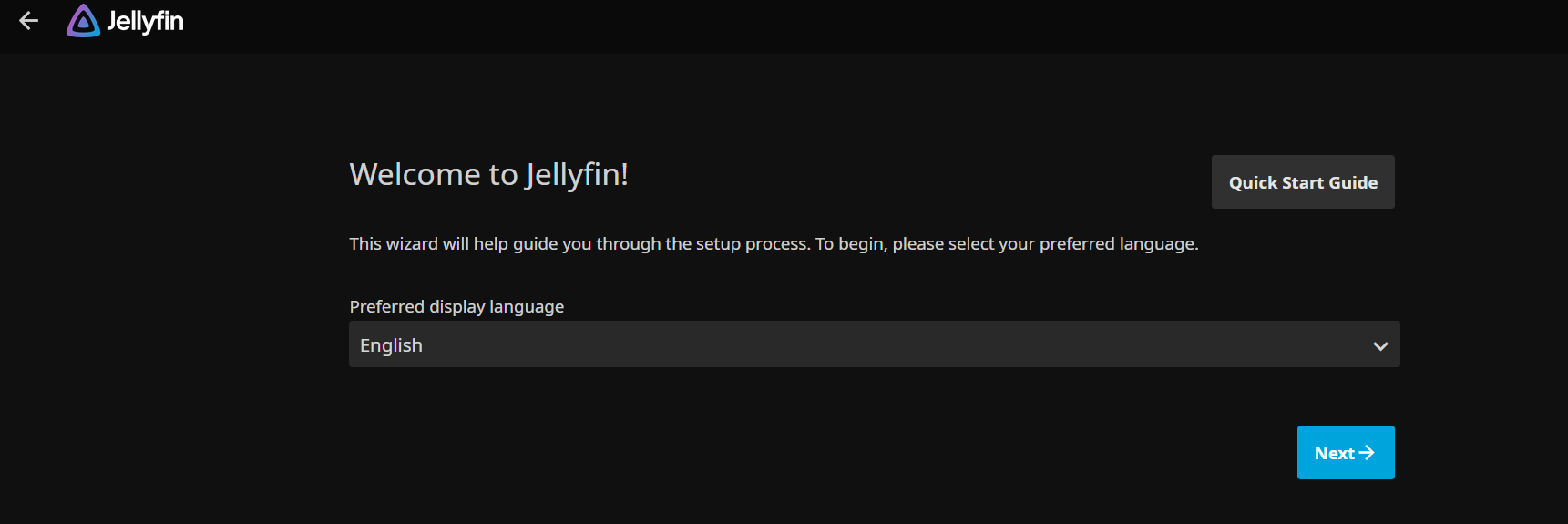
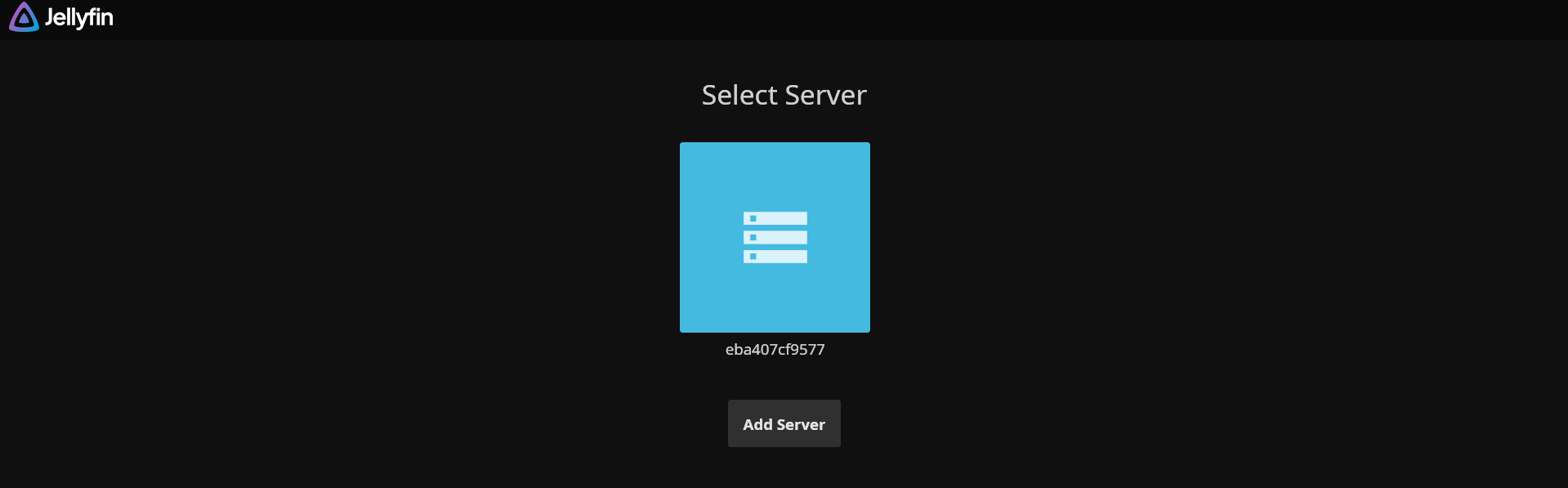
Adding Media Libraries
Once Jellyfin is set up, you can easily add your media libraries:
- Go to the Jellyfin web interface.
- Navigate to Add Library.
- Select the appropriate folders under
/mnt, where all your QNAP shares are mounted.
Credits
- Built with QNAP's QDK Kit.
- Powered by the official Jellyfin Docker image: jellyfin/jellyfin.
I hope that with the Jellyfin QPKG for QNAP, installing Jellyfin becomes an easy and hassle-free experience.